Today Root Uninstaller comes with the new Free android Application called Taskbar Windows 8 Style. Taskbar Windows 8 Style is a free to use application, which allows you to add the same Windows 8 PC style Taskbar on your Android mobile phone. In simple words you can change the look of your Android home screen with Windows 8 style task bar. With the help of this taskbar application you can launch apps, common settings, favorite contacts quickly. The application has lots of other feature too, which we discuss later. If you want to add Start menu button on your Device then you have to try this application on your Android Smartphone.
You can download this application from the Google play store or you can find the direct download link of the application at the end of this post. If you are a fan of Window Taskbar and “Start” button, this app is a must-have for you.
Once the application is installed on your android device, all you have to enable the the Start button on your device from the setting of the application. Once the application is enabled you can see the start menu on your home-screen. The interface of the Start menu is same like the Windows Start button, it shows the latest apps, settings on the menu. See the screenshot below:-
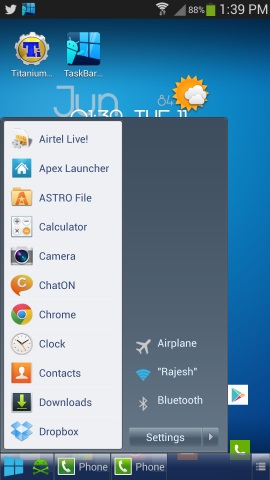
Not only this next to the start button you can see the Task killer icon, which allows you to kill all the running task on your device with a single click. From the setting menu of the application you can add more device settings on your Start menu list. All you have to select the settings or application from the list and add them into start menu settings.
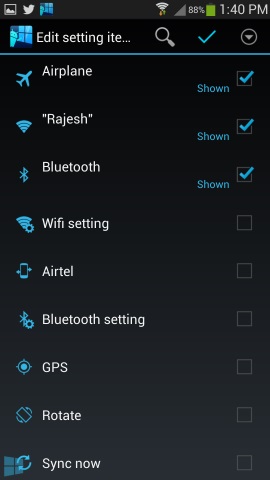
You can also reorder the menu app as per your need, Open setting > Edit start menu item, then drag the icon in the right and move to change item order. Some other features of the application are, you can change the location of the Start button, hide application from the list, create folder and rename them.
Check out the Video demo of the Taskbar Windows 8 Style App below:-
Download Taskbar – Windows 8 Style Application
